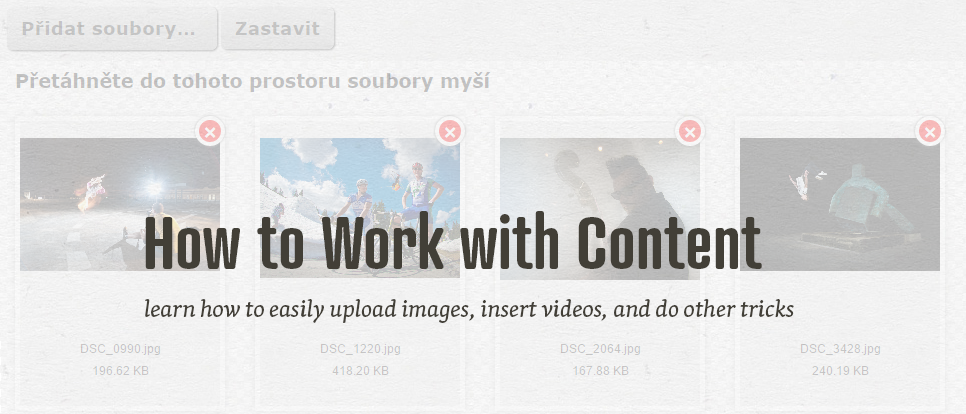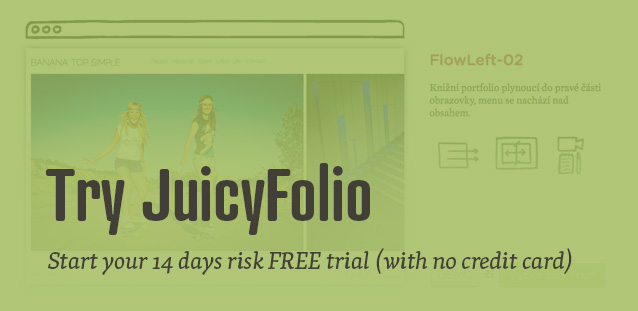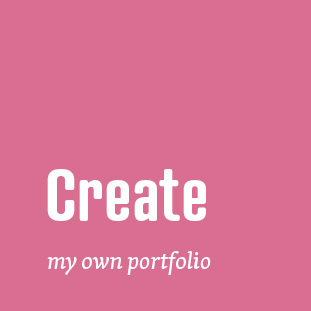How to upload photos, insert videos or edit text in JuicyFolio administration? You can learn that and even more in our series of useful help videos.
Image Upload
You can either upload images to your gallery from your computer via the "Add files" button, or by using the drag and drop mechanics, where you simply move the wanted images to your gallery using only a cursor of your mouse.
Inserting Video
When you insert a video link to your gallery, either from YouTube or Vimeo, JuicyFolio will automatically generate the video's title and description from its source.
Adding Text to Gallery
Among images and videos, you can also add a text to your gallery, in which you can describe your project or ideas for your portfolio.
Adding Gallery Description
Do you want to write something about your pictures? No problem! You can simply add a description to your gallery. However this only works with some designs.
Inserting Clickable Link
You can insert various internet links to your gallery or blog texts with just a few simple steps.
Inserting Clickable Email Address
Make it easy for your visitors to contact you and promote your email address through a clickable link, that will help them create a new email directly to you.
Inserting Image to Post from Gallery
This video will show you how you can easily add and resize an image from your portfolio gallery to any blog post or other text on your website.
Image Reupload
If you want to replace an image with another one, you don't have to delete it and upload it again. You can simply reupload this image, which will also make sure that the title and description of the original image will be preserved.
Don't forget to also take a look at our series of help videos for the basic orientation in the JuicyFolio administration and for more useful tips and tricks.