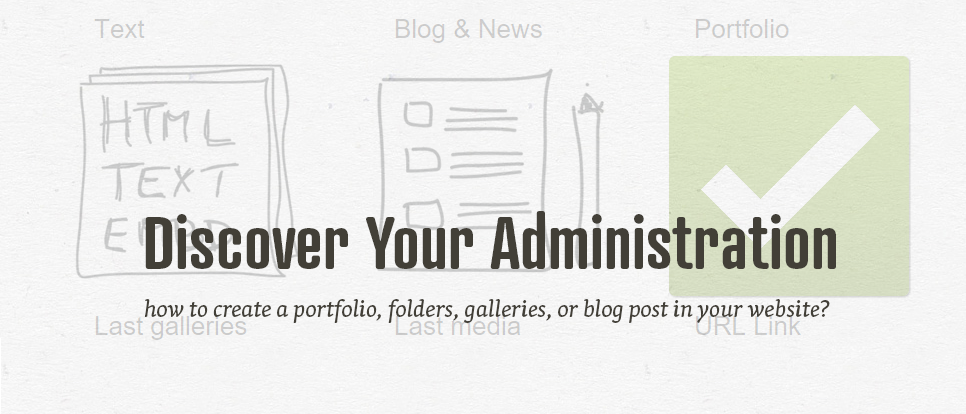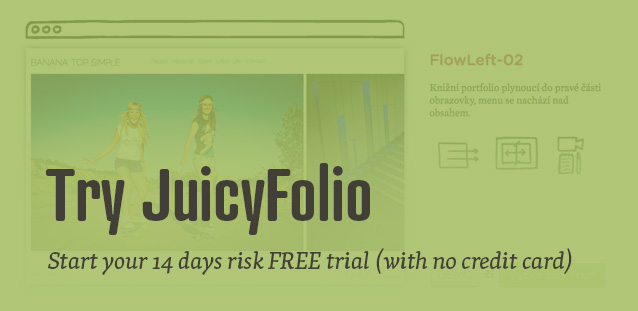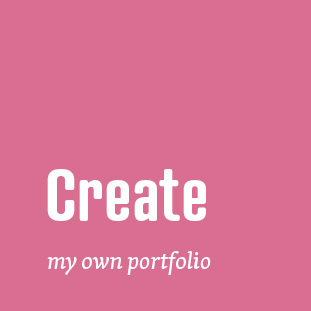Have you just created your JuicyFolio demo website, but you don't really know where to start? In the next several videos, you can look at how to set up a portfolio in your administration, how to create folders and galleries, or how to publish a first post in your blog.
You can also look at the basic overview of the administration drag & drop, how to create gallery thumbnails, or how to hide various media elements in your gallery.
Creating Portfolio
This video will show you how to create your portfolio which you can then fill with folders, galleries, and pictures.
Creating Folder and Gallery
When you have your portfolio ready, you can fill it with folders, galleries, and pictures. Every gallery needs to be in a folder. Every web has to have at least one folder with one gallery in it. Then you can use your portfolio.
Creating Blog Post
Have something to say? On JuicyFolio, you can also run your own blog. This video will show you how you can create and adjust your own blog post.
Administration Overview
This video will show you some additional things you can do in your portfolio web administration.
Content Drag & Drop
Using the drag & drop method, you can simply move your content. You can for example rearrange images in your gallery or put them to a different gallery.
Where to Find Web Preview
Keep constant track of your portfolio web. By clicking on any of the "preview" buttons, you can easily jump from various points in the administration to your live web.
Simple Deleting of Demo Content
You can delete all of JuicyFolio demo pictures, galleries, and other content simply by clicking a few buttons.
Disabling Some of the Media
With just one clever button, you can hide images, galleries, and other content on your portfolio website.
Don't forget to also check out our series of help videos for working with content and other tips and tricks in the JuicyFolio administration.