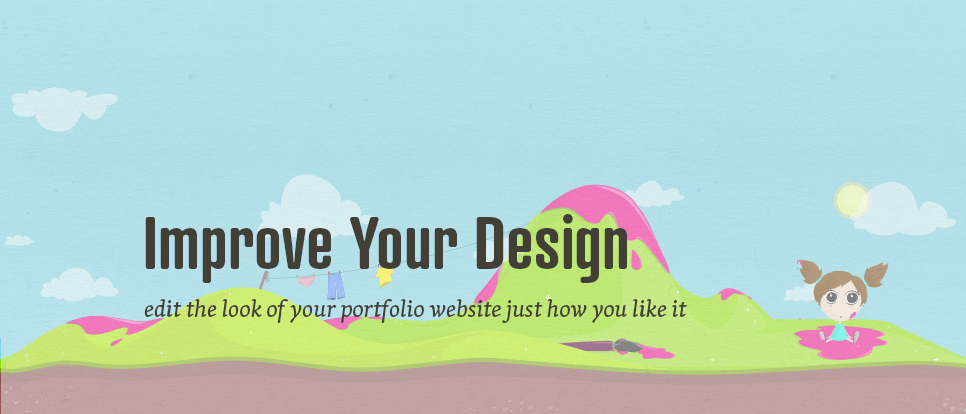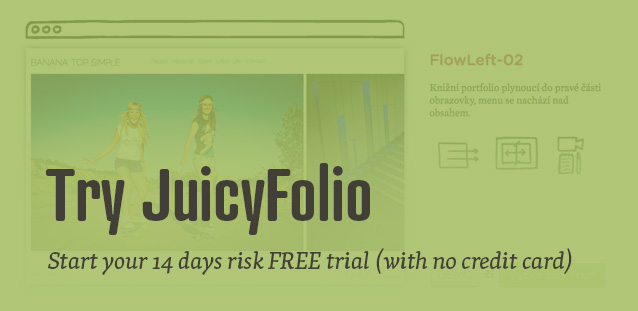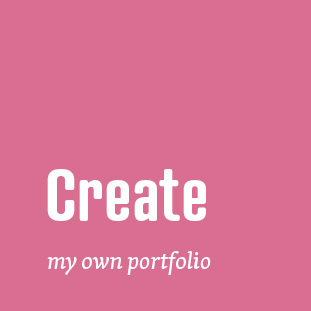The JuicyFolio administration offers several functions to our customers that they can improve the design of their website with. You can find each of these functions in the Settings folder in your administration. But which of them can do what?
Logo & name
The name alongside with an original logo is the basic element of every website. By clicking on Logo & name in your Settings, you can set the name of your website and the type and colour of your logo font. And if you by any chance didn't choose from our fonts, you can get other web fonts on TypeKit.com.
Your logo can be displayed on your website either via font you chose, or by an image logo that you can upload from your computer. However here you need to follow the proper pixel proportions of your logo (we can send you the right resolution for your specific deign) and also remember that if you want a transparent logo without solid background, you need to upload it in PGN format with activated transparency (or your logo will have a basic white background).
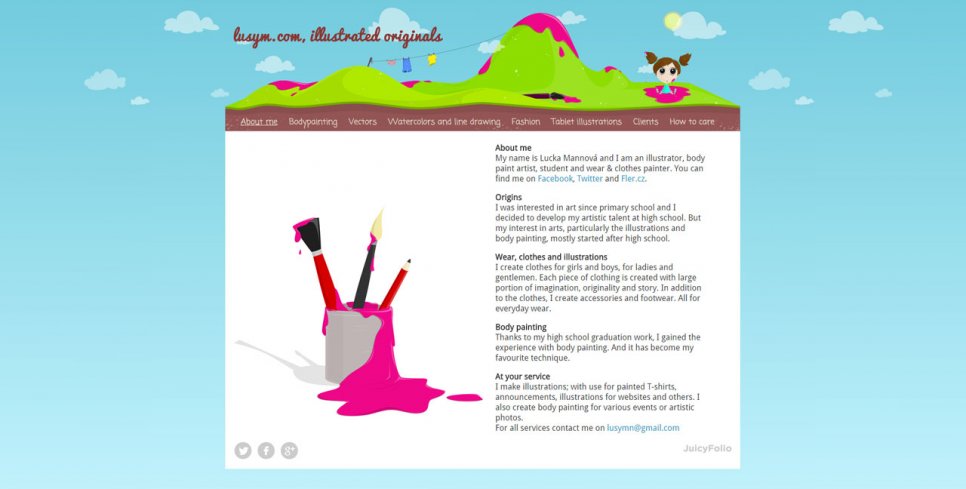
Menu
Same as with logo font, you can also play with font and colour of your menu, where you can set the specific colour or highlighting of active links in menu or position of your menu (depends on specific designs).
Website background
Here you can choose what to show on the background of your website - either one single colour, or an image you upload. You can for example upload one big photo as a background or a repetitive image pattern (you can set vertical or horizontal repetition or exact position).
However if you choose to upload a background image, it should not be too contrasting to your content, because your visitors should pay the maximum of their attention to the work that you present on your website, not to its design.
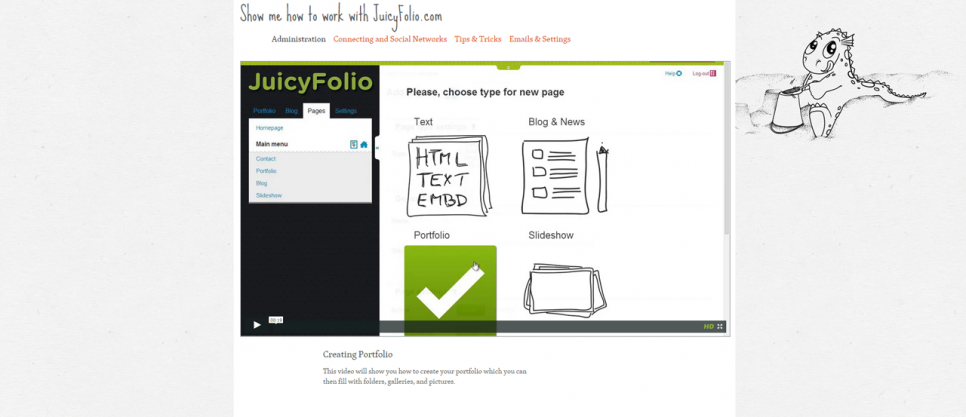
Envelope around content
Image envelope allows you to upload an image that will show around the top of your content, for example if you wanted to make the top of your content more interesting with additional graphics. In a specific example on HowTo.JuicyFolio.com, the envelope around content is the image of the little dragon.
Website contents area
In the website contents area, you can edit the different aspects of your content and the type and colour of your font. But at the same time remember that your website should contain maximum of two different fonts, so if you already used different fonts for your logo and menu, you should choose one of them for your content, not select a new one. You can read more about the right web typography in this article.
You can again select a colour or an image for the background of your website. You can also upload a top and bottom background image, as you can see on lusym.com (where the graphics with hills and a little girl are the top background image). You can also adjust the distance of your content from the top and bottom of your design.
Changing the look of individual pages
Besides these general settings, you can also change the look of individual pages, portfolios, or folders on your website.
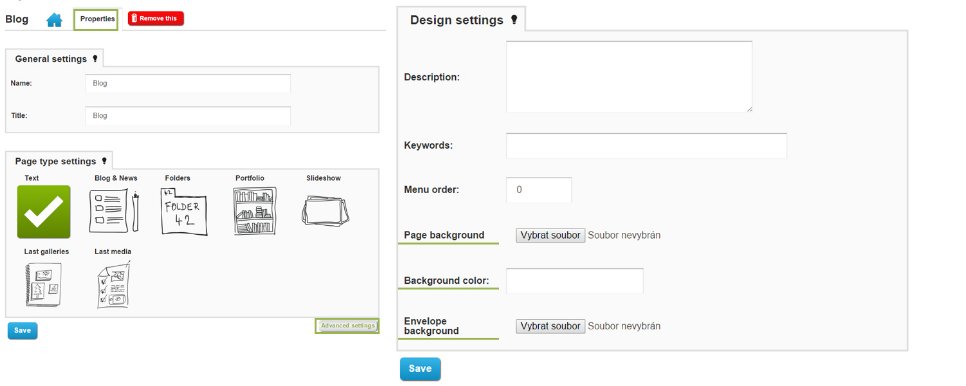
On one of your pages, choose Properties and then Advanced settings. Here you can upload a page background image, a background color, and an envelope background image. These items will be then visible only on the page you set them for, so each page can have a unique look. However you still need to remember that less is sometimes more and that your pages don't have to be overcombined.