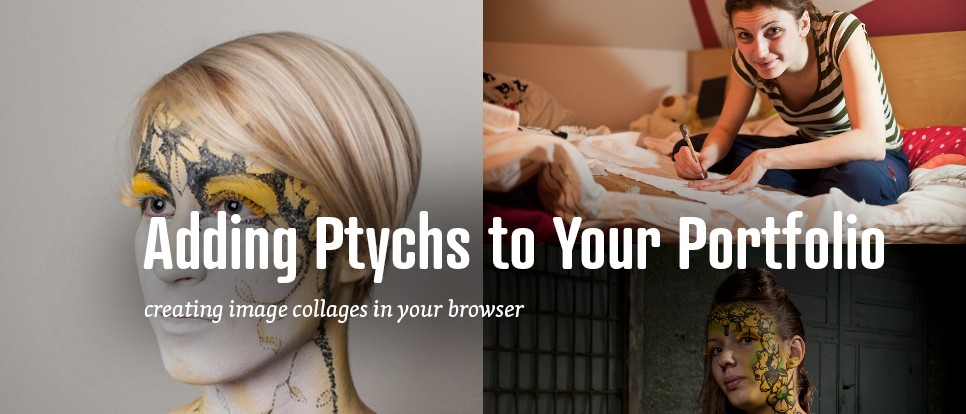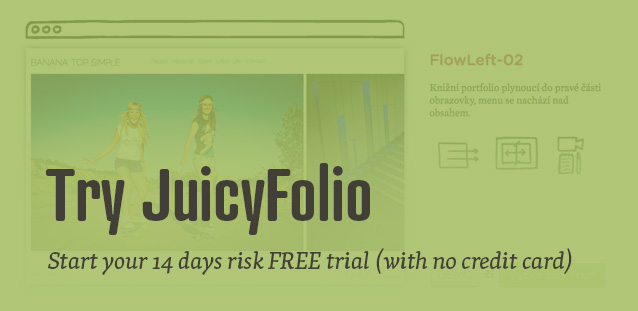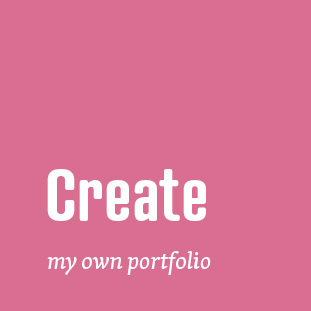When putting your portfolio together, it's sometimes hard
to decide which images to use and which not to. Whether you have two or three images that are really similar
or capture one thing from different angels, and you want to use them all, or you want to add some mood pictures to one photograph, you can merge them into one image.
For these purposes we created a collage composing tool in JuicyFolio administration. With it you can create a diptych, triptych, or other polyptych from the list that is supported by your design - right in your browser and without the need of any graphic programs.
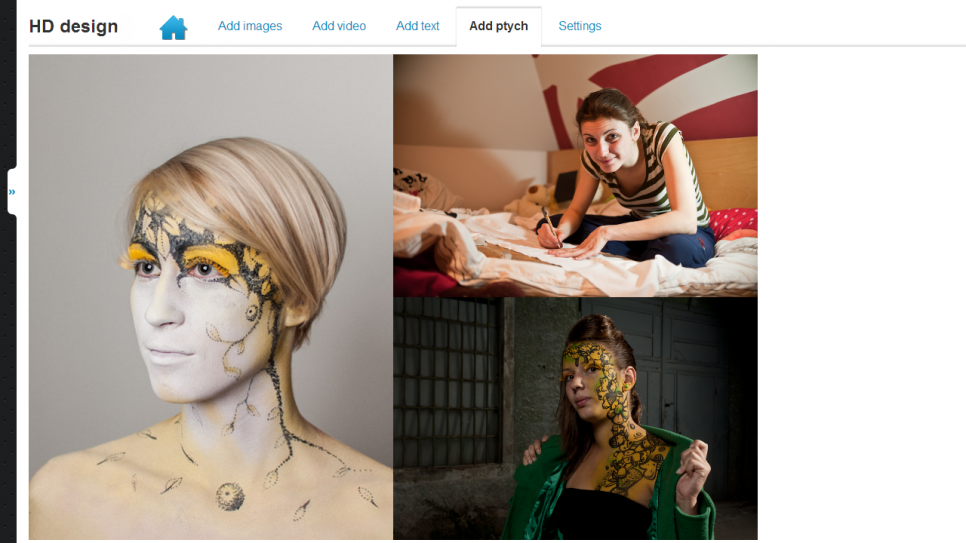
(Image) Size Matters
All you need to do is prepare the images you want to use. However because we are working with images in your web browser, it is better to use smaller images, because their quality will suffer if your browser will have to shrink them. Always better ask our costumer support for the right image size specifically for your web.
How to Add a Ptych
Prepare the images you want to use. Then click on a gallery you want your ptych to be in, click on Add Ptych, set the image border (and its color if you want to), add images to ptych, set their position using mouse control and then click Save. You can watch a detailed process of adding a ptych in our instructional video.
Drag and Drop Images
To make adding images to ptychs even easier, you can drag your images directly from your website (if you already uploaded them) straight to where you want to use them in your ptych. Just remember that both browser windows need to be compatible, that means Chrome-Chrome, Firefox-Firefox, and so on.
Compose Image Ptychs from Your Gallery
If you uploaded images to your gallery, you can easily add them into your ptychs via the JF icon in ptychs administration. If you want to use images from a gallery to your ptychs but you don't want them to be seen anywhere else, you can then simply hide the gallery or use it again for later ptychs.
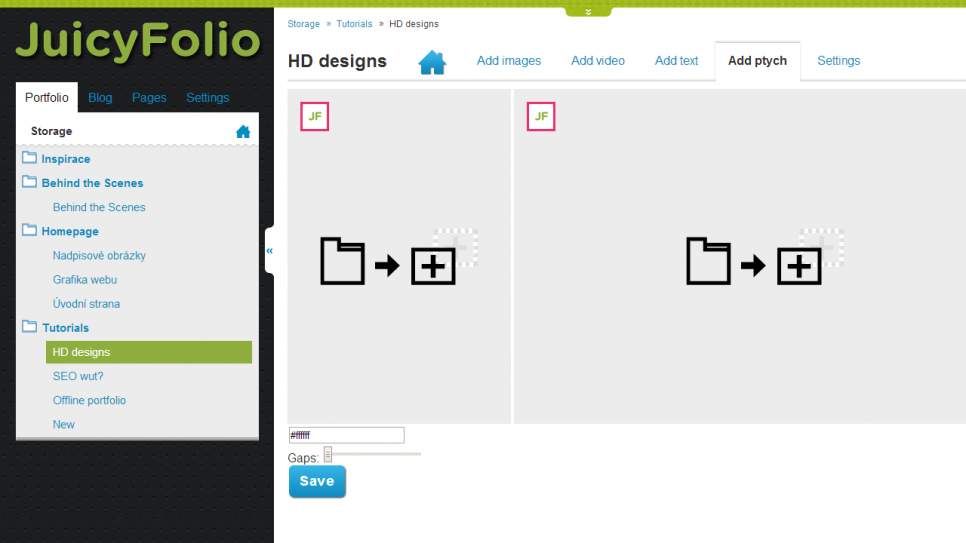
Other Advices
The one thing you need to remember is that once the ptych is created, you can't further edit it. The setted border jumps by incremental values in order for the size to be a divisble number. This is why the border sometimes "jumps funny" - it is a technical feature. We recomend you to firstly set the border size and color, because it can deform if you set it after adding images.
Because everything composes as one image (for smaller size and quicker loading), you can not use images with transparet background. If your background design behind images have got some sort of texture on it, we recomend you to set up your ptychs without border or choose a border color that won't be desturbing for the background.
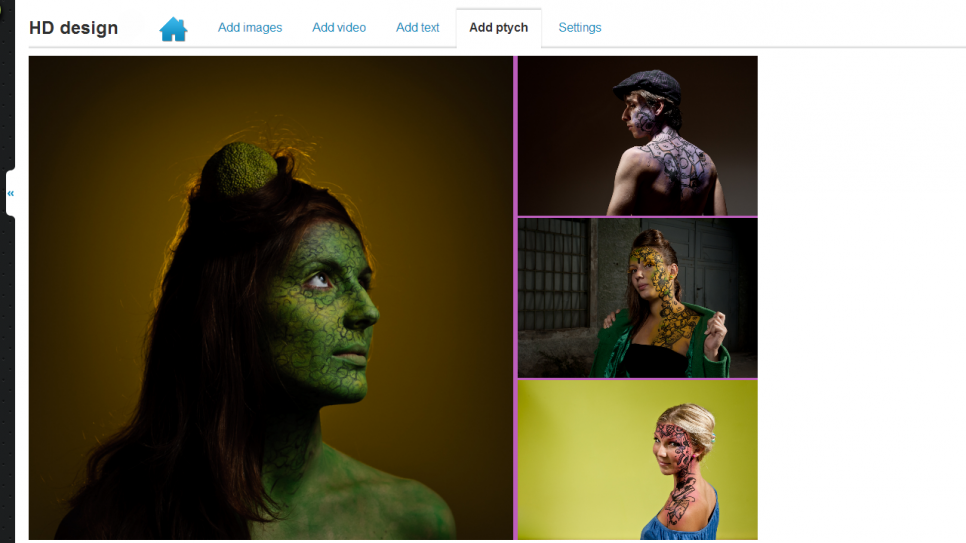
Final Tip: It is a good thing to mix ptychs with regular images, mainly in reports or bigger galleries (of weddings for example). This combination looks perticularly good.