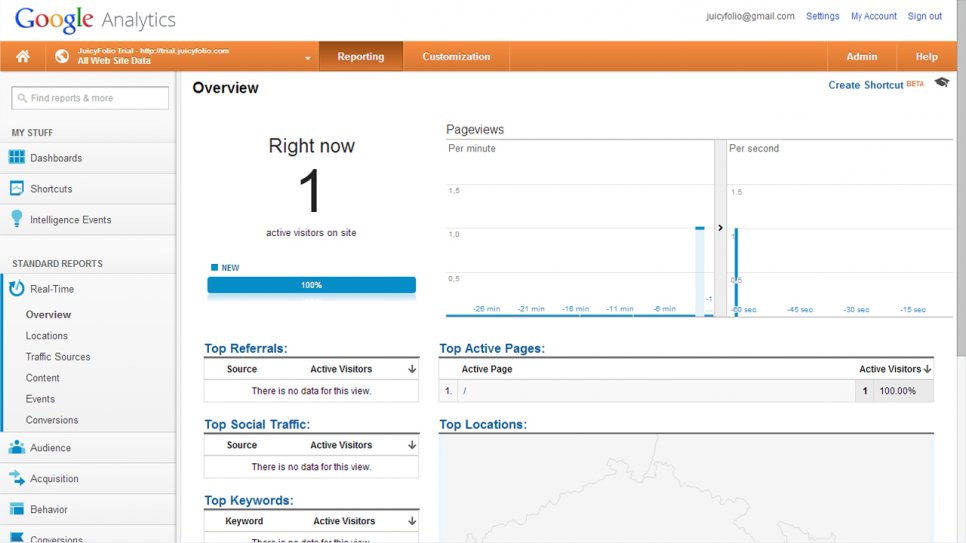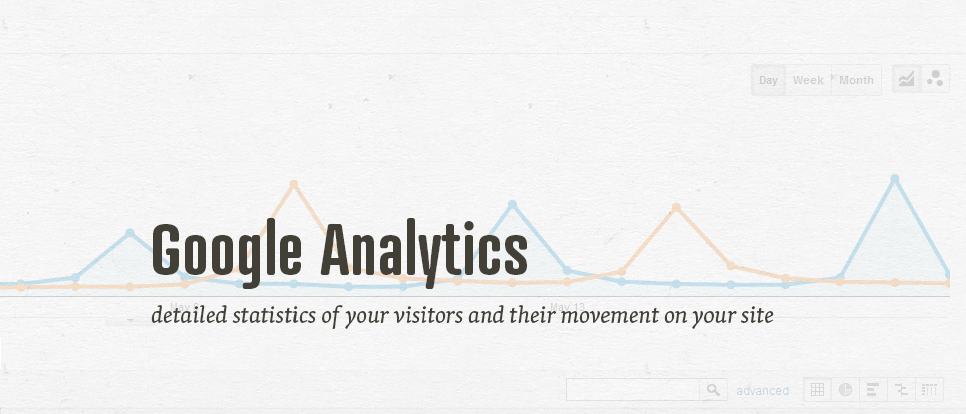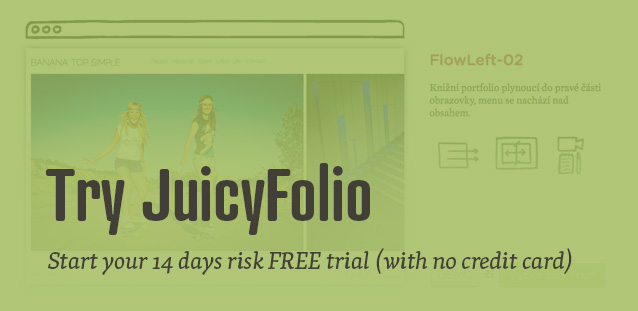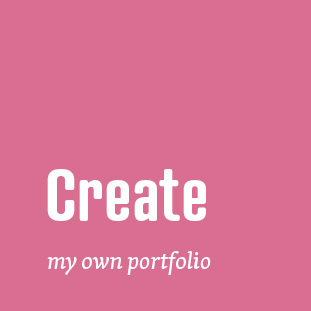Google Analytics and AdWords
Google provides several services that can help you with optimization of your project for search engines. The most important of these services is Google Analytics which monitors your web traffic. With it you can see which articles are the most interesting for your visitors and where from do they get to them.
Google also offers a service called AdWords that can provide a paid commercial for your project. You can find more information about Google AdWords terms and services on their official website.
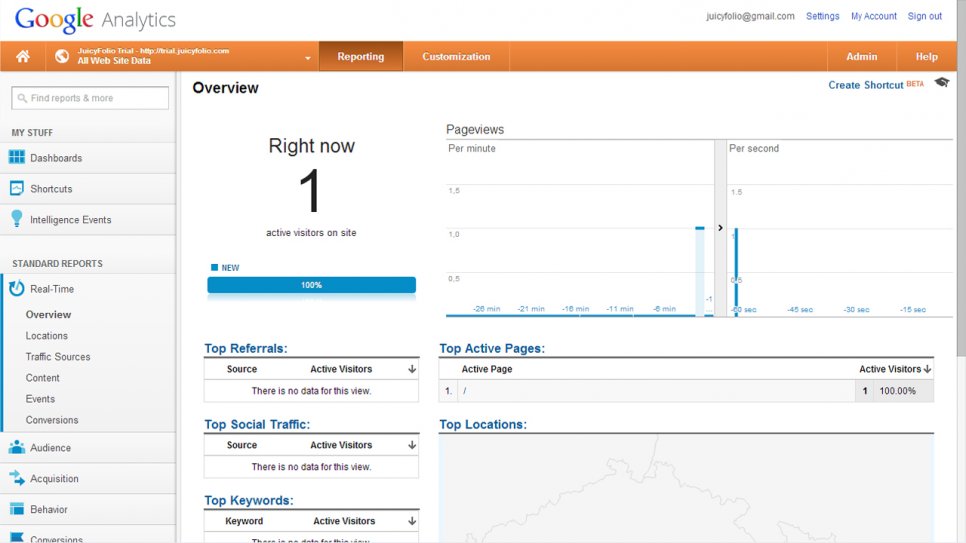
Other Services
If you are also a photographer with your own studio or other creative with stable facility, you can add your workplace to Google Local Business Centre that will then show it on Google Maps.
We also recommend you to visit Google Search Console that can provide you with other useful advices for better presentation of your project.
Step by step tutorial for connecting your portfolio with Google Analytics
If you already have a Google account, just go to google.com/Analytics and Sign in to Google Analytics.

Access Google Analytics
You can now access Google Analytics on http://www.google.com/analytics/. There, you simply sign in with a Gmail account that you created earlier.
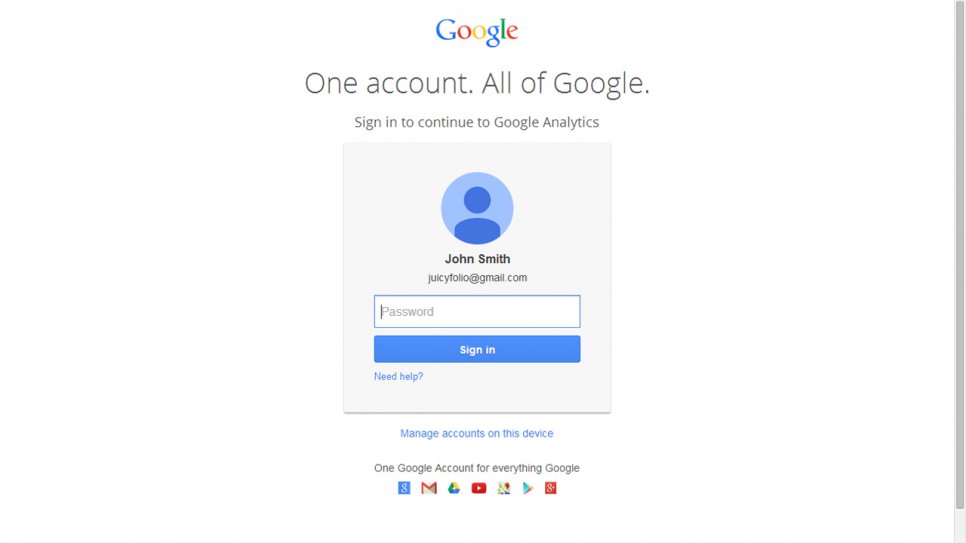
Setting Up Analytics Account
When you are now signed in with your Google account, you can proceed with your registration to Google Analytics itself.
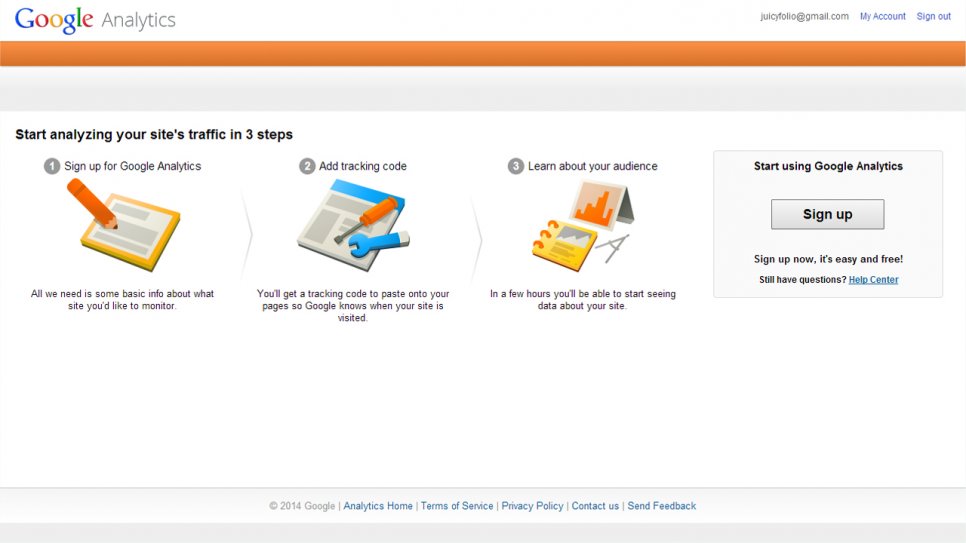
Filling Out Address for Your Website
Fill out an internet address of your website (trial.juicyfolio.com) without the "WWW" to the "Website URL" column. You can check your address in the trial version of your website and than, after you buy a domain of your own, you can change it, as well as the name of your account or profile. However at this moment, everything must be filled out.
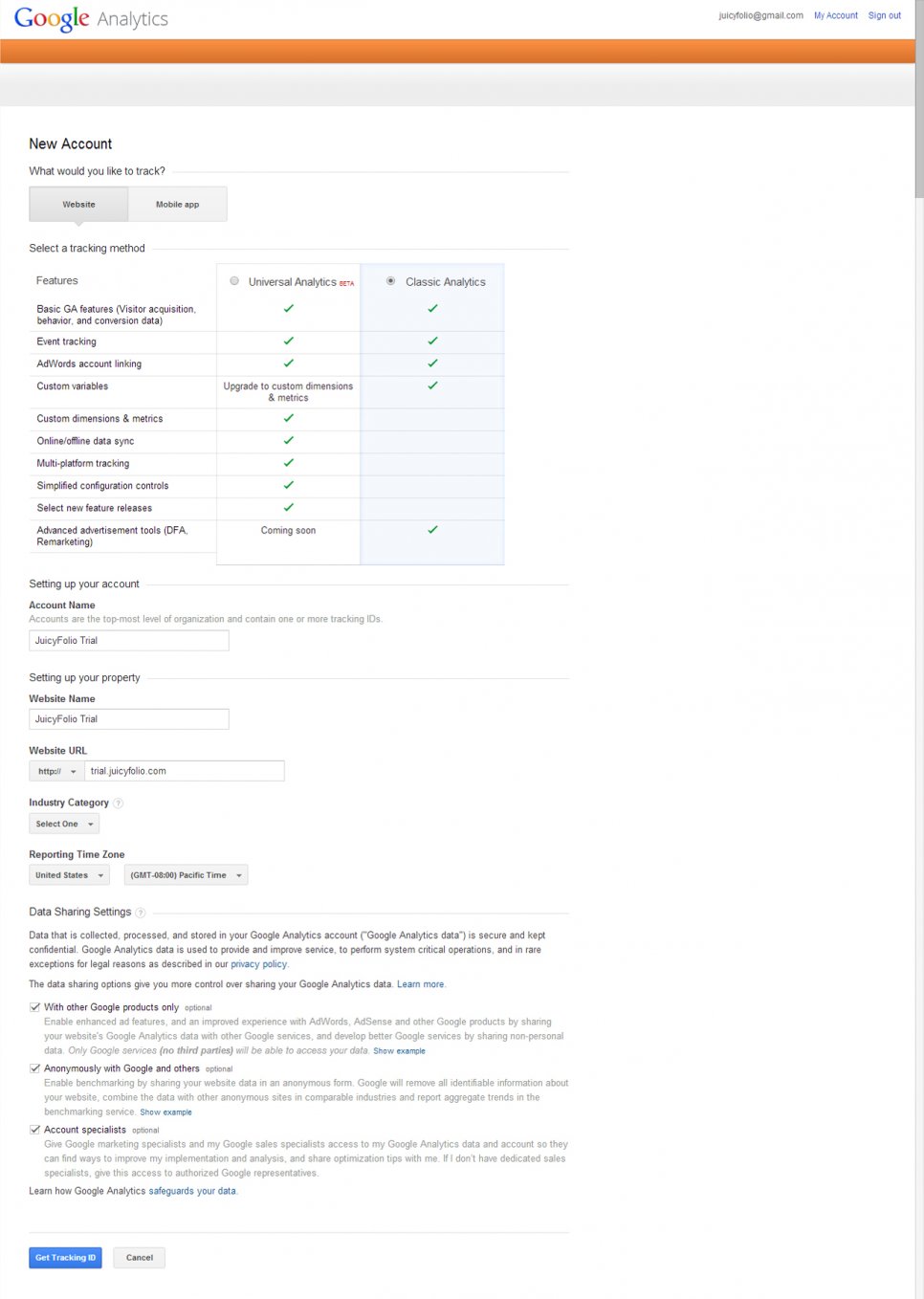
Agreeing to Terms & Conditions
For gaining access to Analytics, you need to agree to the terms and conditions.
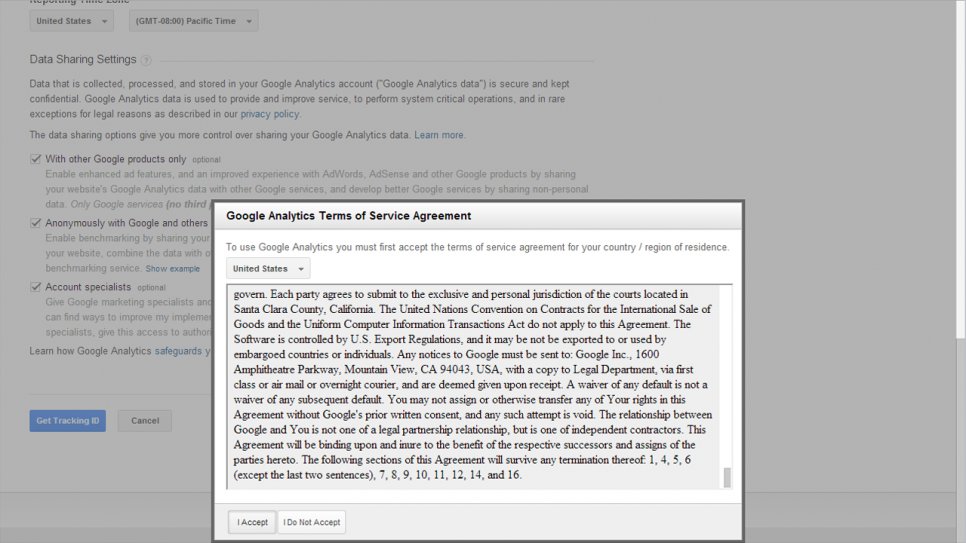
Getting Code
After your registration, Analytics will send you to the Tracking Info page, where you will find a tracking ID code. You simply copy this code and paste it into your administration (this will be specified further in the fallowing step).
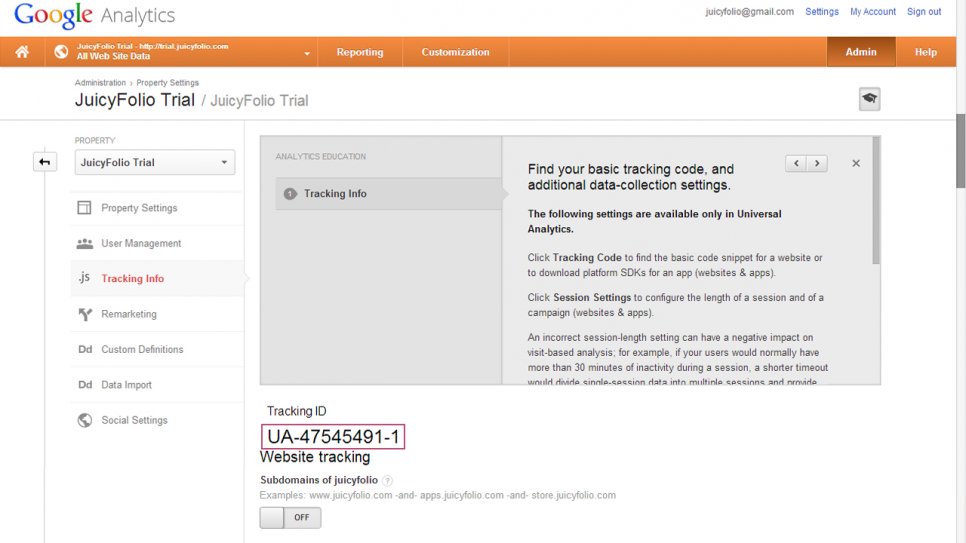
Settings > System > Google Analytics
Paste the copied code to your website: in the administration, click on the Settings folder, then select a System folder from the list on the left side. Than paste the Analytics code to the marked area. Attention! You need to paste only the numerical designation of your code. That will do it.
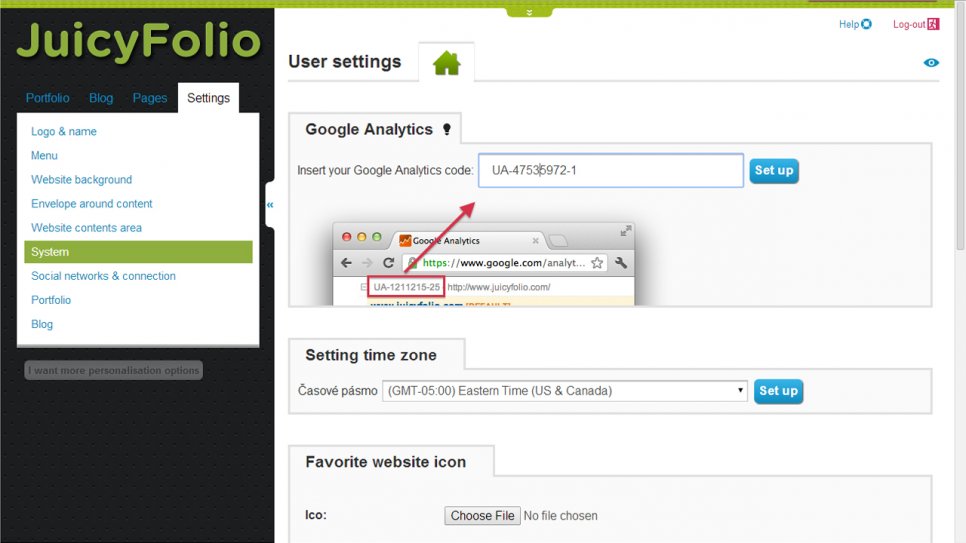
Successful Code Saving
After clicking the "Set" button next to your Analytics code, the successful pasting of the code will be signalized with a green conformation bar which will later disappear.
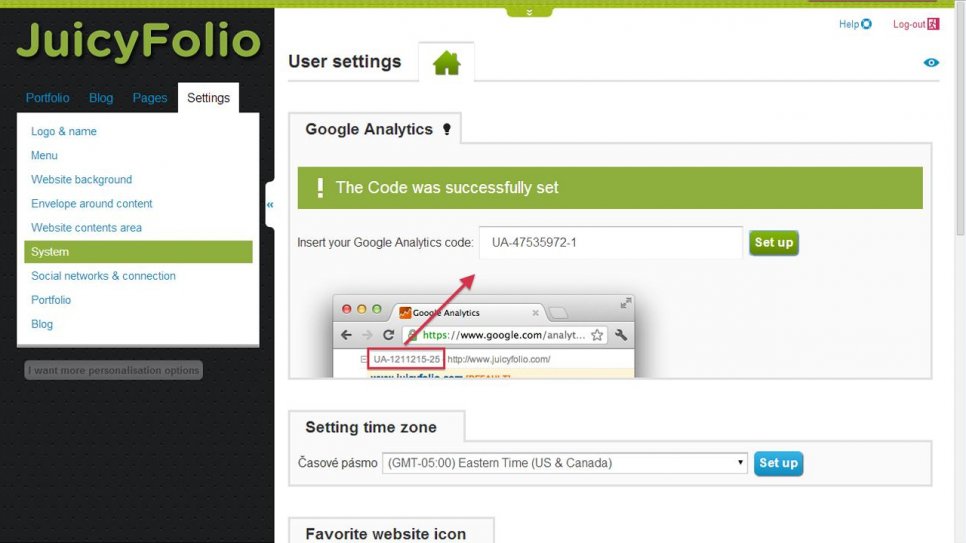
Site Visitors Overview
When you click on the Real-Time Overview setting in Analytics, it will show you your own visit on your website with a slight delay. The code is now functioning and counting the traffic.