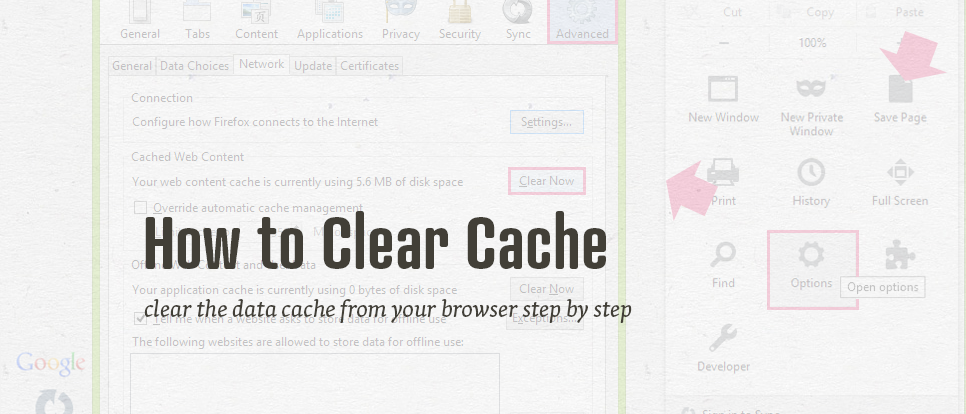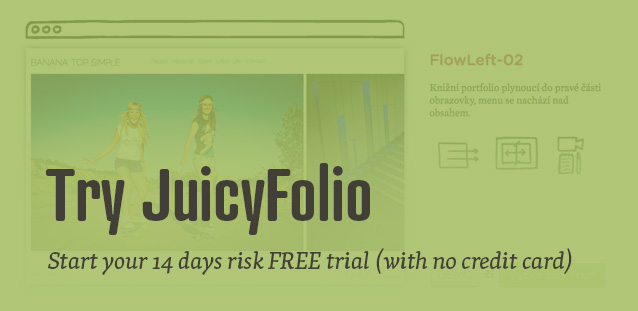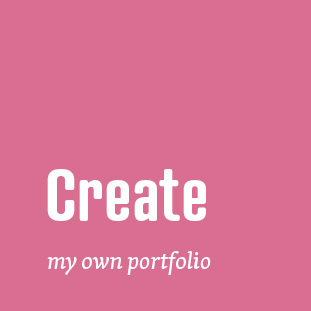What is a cache? The so called browser web cache stores websites' information (for example images or scripts), so that next time you visit your favourite website or a new website with some of the same pictures or design aspects, your browser will be able to upload these types of information faster.
The problem is that the web cache can also sometimes prevent you from seeing some new elements of the websites you frequently visit, like new images or a new design. That is why it is a good idea from time to time to clear your internet cache. But how to do it?
Clear Cache in Google Chrome
In the Google Chrome web browser, open the menu in the upper right corner and select Tools > Clear browsing data. In the newly opened panel then choose what types of information you wish to clear and how far into the past to clear them. You can open this panel also via shortcut keys Ctrl + Shift + Delete on PC and Shift + Command (⌘) + Delete on Mac.
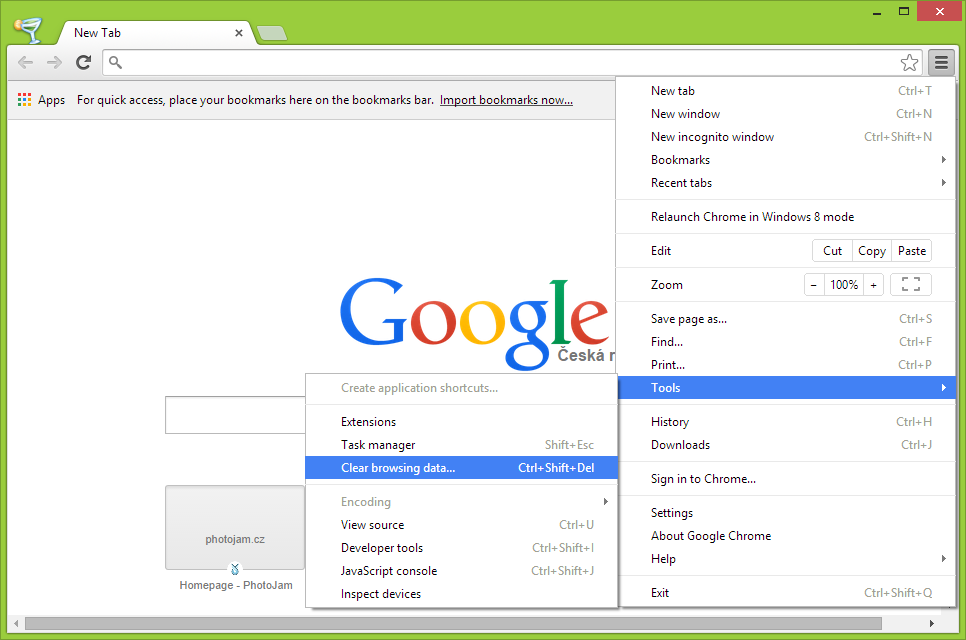
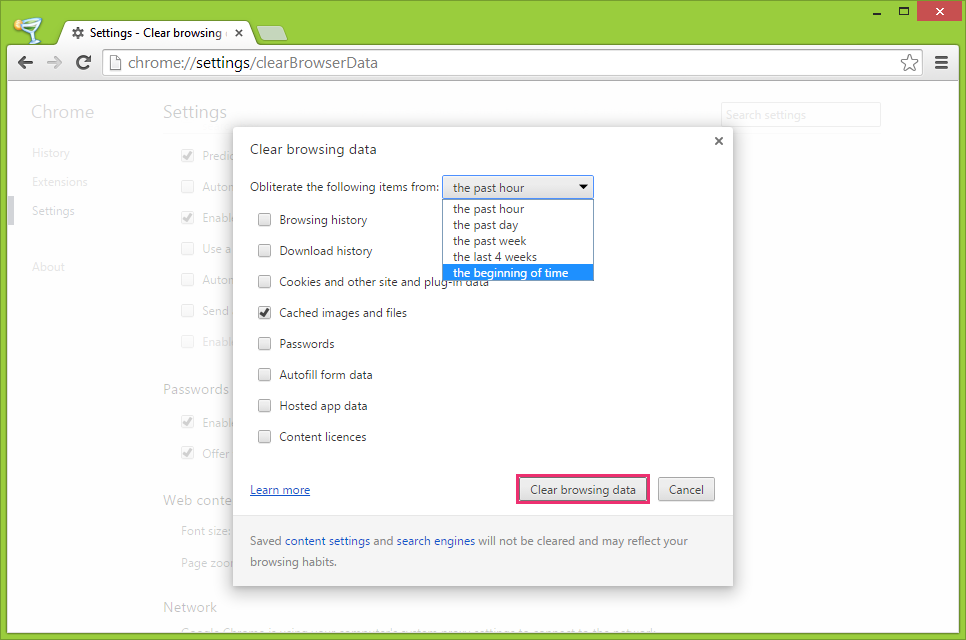
Clearing Cache in Firefox
In Mozilla Firefox browser, click on the menu icon (similarly as in Chrome) and select Options > Advanced. Then click on the Network panel and in the Cached Web Content section, select Clear Now. You can then confirm the whole operation by clicking OK. You can also apply the same shortcut keys as in Chrome (for both PC and Mac). This will open a new window where you can select what you want to clear (including the cache) and how far into the past.
In the Options section we mentioned earlier, you can also open the Privacy panel, where you can select Firefox will: Use custom settings for history and then Clear history when Firefox closes. You will then be able to click on Settings and choose what you wish to clear after Firefox closes, including the cache.
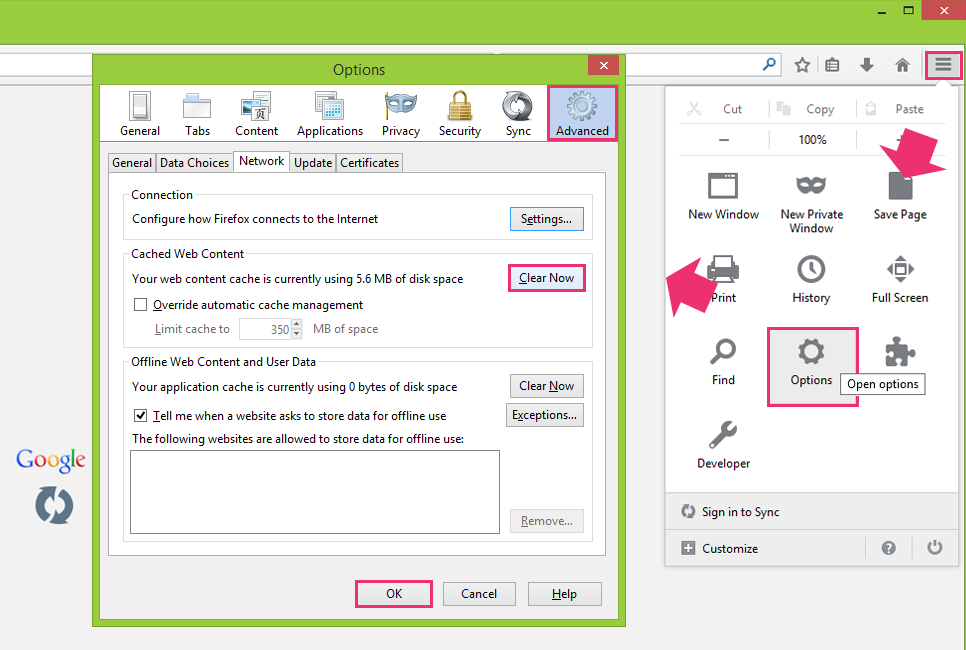
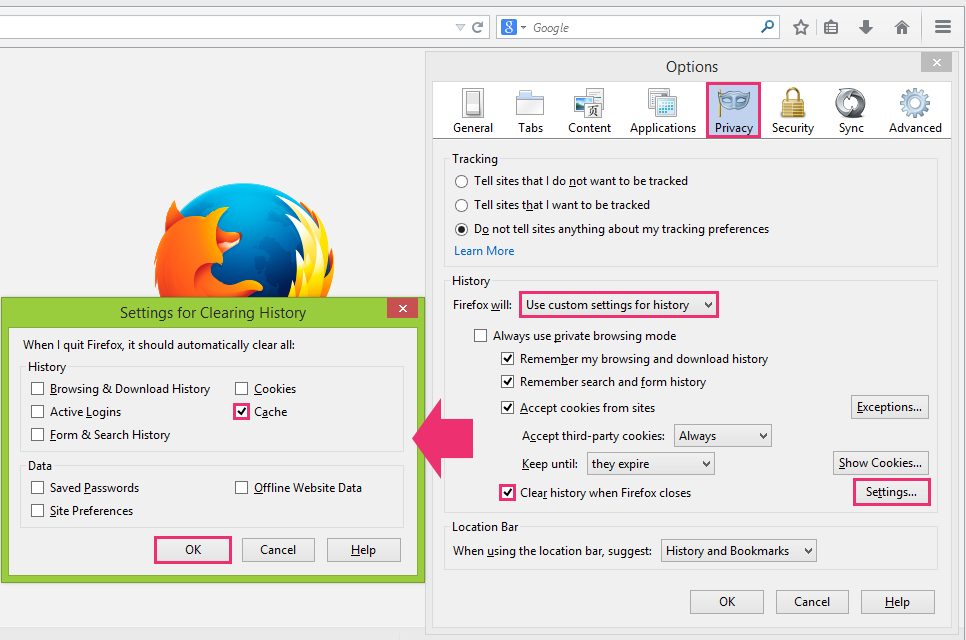
Internet Explorer
In the Internet Explorer browser (versions 9 to 11), you need to click on the cogwheel icon in the upper right corner and select Safety > Delete browsing history. You can then choose what you want to clear in the new window.
You can clear cache by selecting Temporary Internet files and website files, but you can also clear cookies or choose what you don't want to clear via Preserve Favourites website data. Confirm your selections by clicking on Delete. You can also open the window for clearing cache with shortcut keys Ctrl+Shift+Delete. That can be useful mainly for older versions of Internet Explorer.
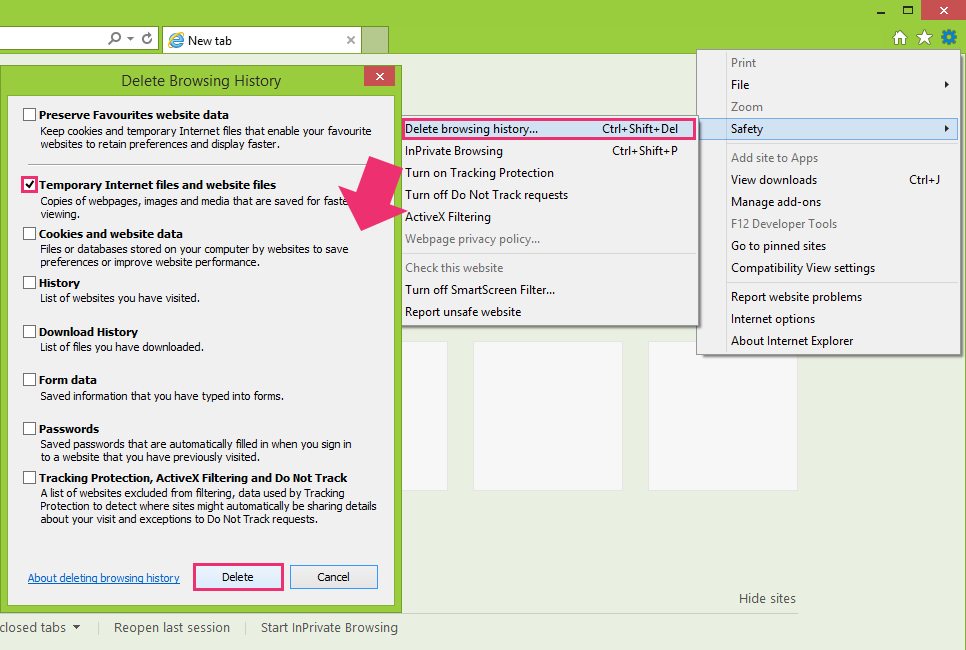
Opera & Safari
The last two web browsers are Opera and Safari. In Opera, click on Settings > Privacy & Security > Clear browsing data, select Empty the cache and confirm by clicking on Clear browsing data.
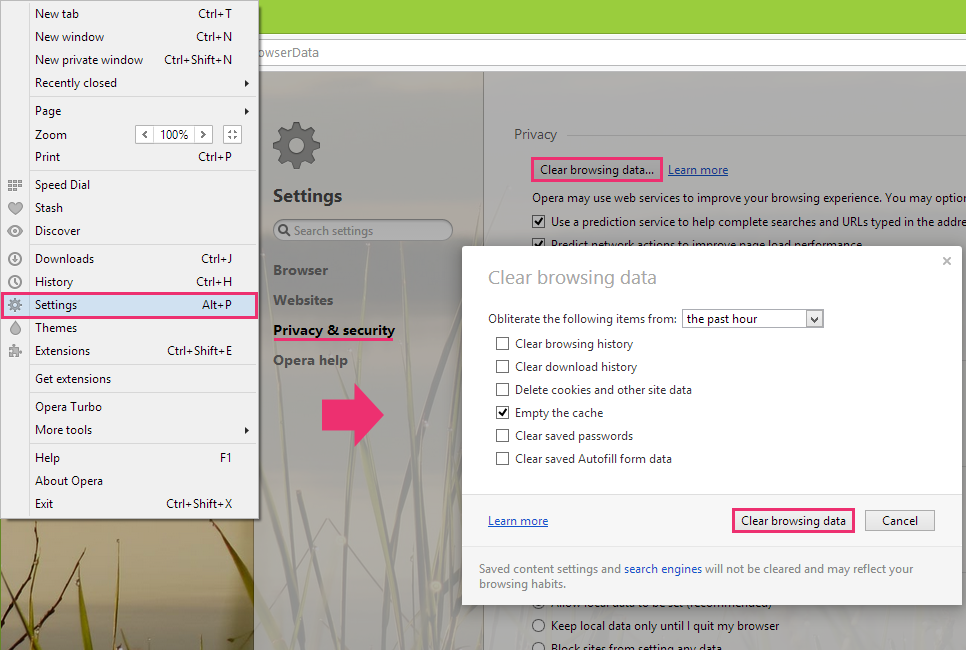
In Safari, choose Safari > Reset Safari and Remove all website data. You can use a shortcut key where you would hold the Shift button and then click on the reloading button (if this doesn't work on the first time, try again).
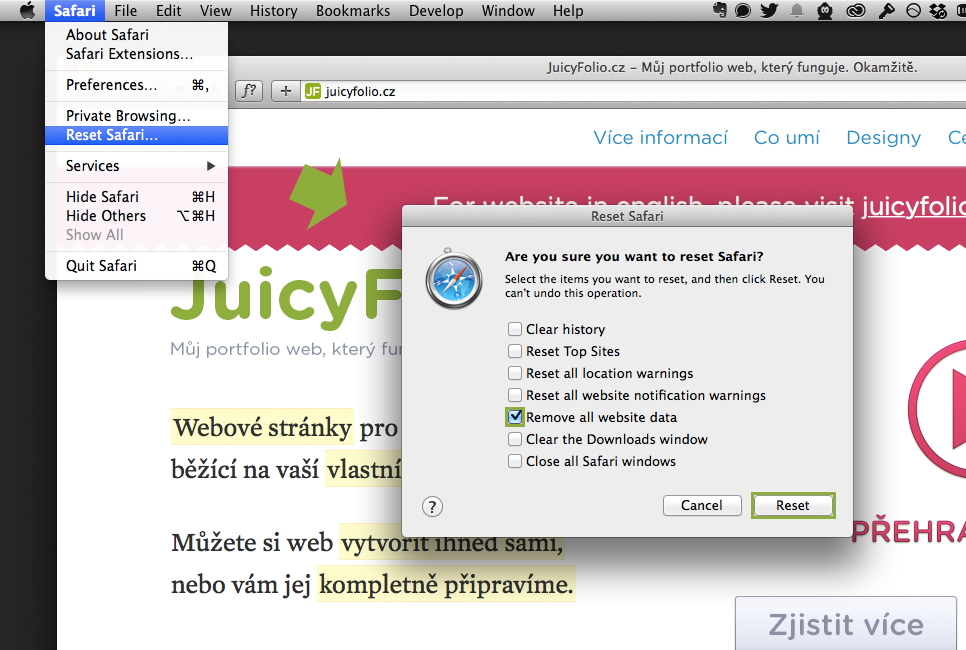
If you clear the web cache but problems with actualisation of your website would persist, contact our customer support and we will gladly help you with this or any other problems you might come across.