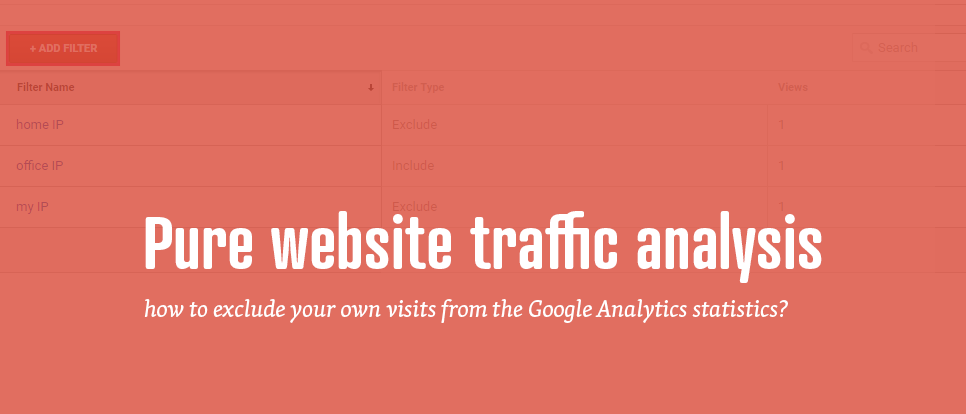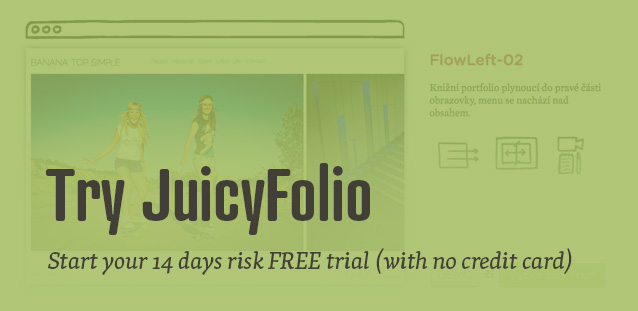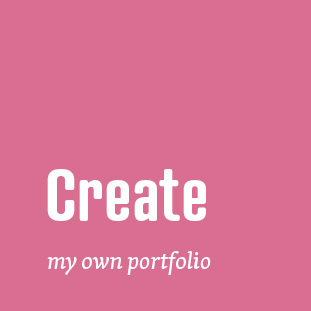On our blog we have several articles focusing on website traffic monitoring tool Google Analytics. And though this service really offers precise and varied website traffic statistics, there is still one potential problem: How to exclude your own visits from the overall analysis?
Because when you update your website – for example by writing a new blog post or adding a new gallery – the traffic will of course go up, however it's not that simple to know which data came from the new visitors and which came from you.
Luckily, Google Analytics offers the option to exclude specific IP addresses from the statistics. So how to do it?
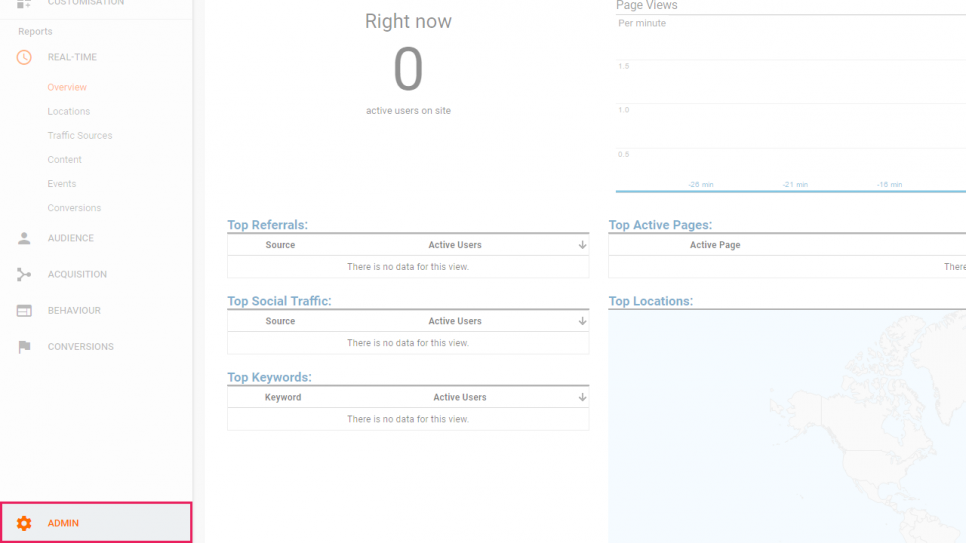
On the homepage of your Google Analytics, click on the Admin link in the bottom left corner.
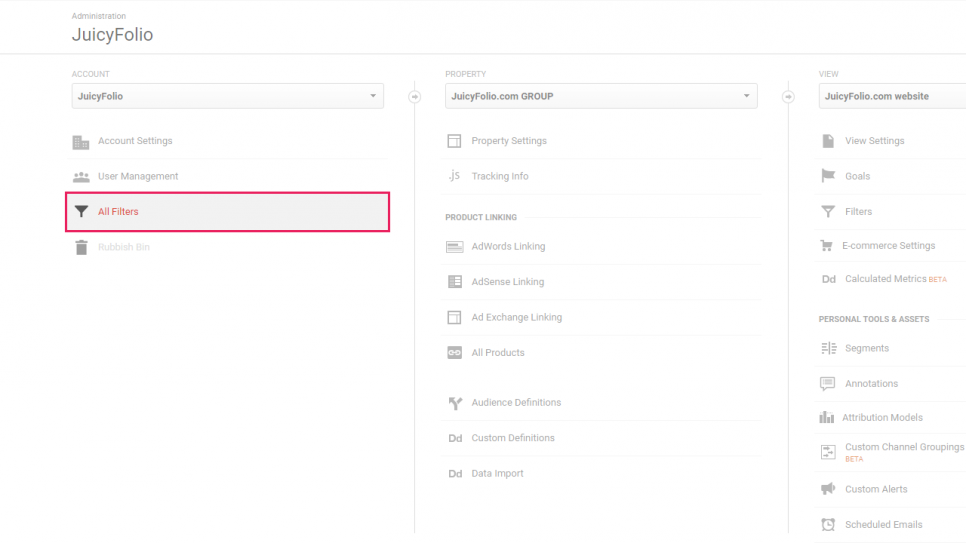
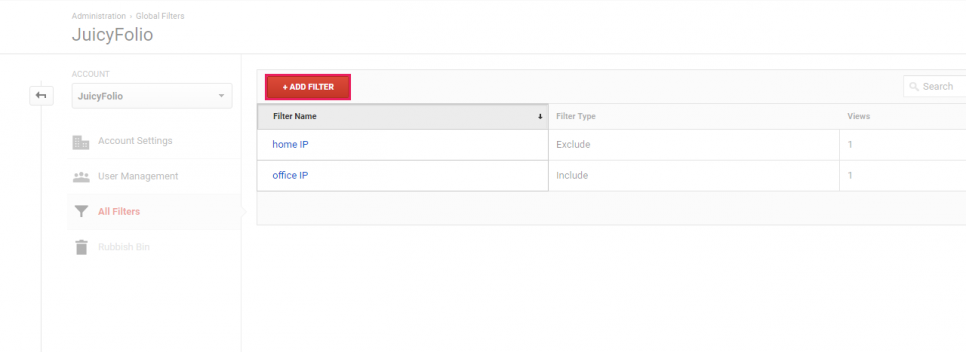
On the next page, choose All Filters and then +Add Filter.
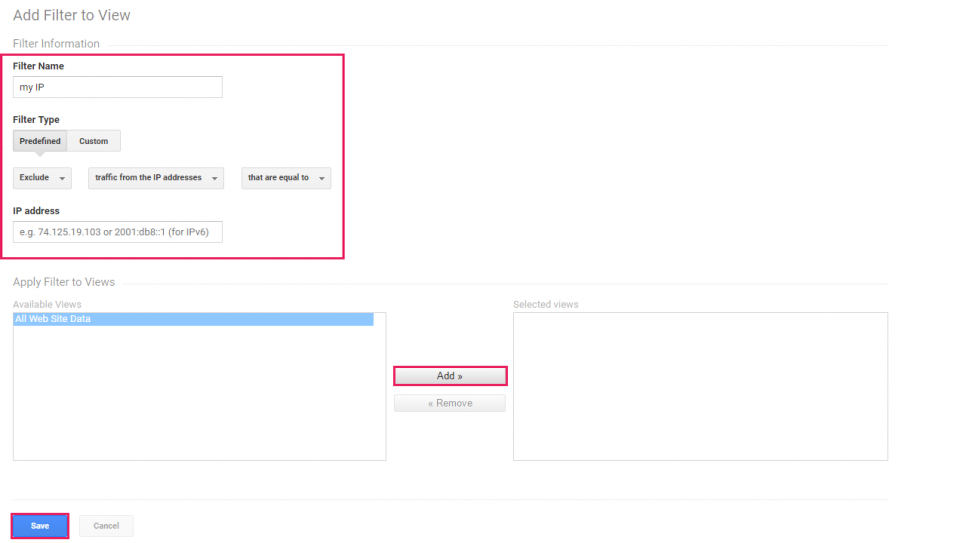
Here, type in a name of your filter (for example "my IP"), for Filter Type choose Predefined and from the next three options select Exclude, traffic from the IP address, and that are equal to.
Then simply fill out the IP address you want to exclude. If it's the address of the computer you are now on, you can find its IP for example on myipaddress.com.
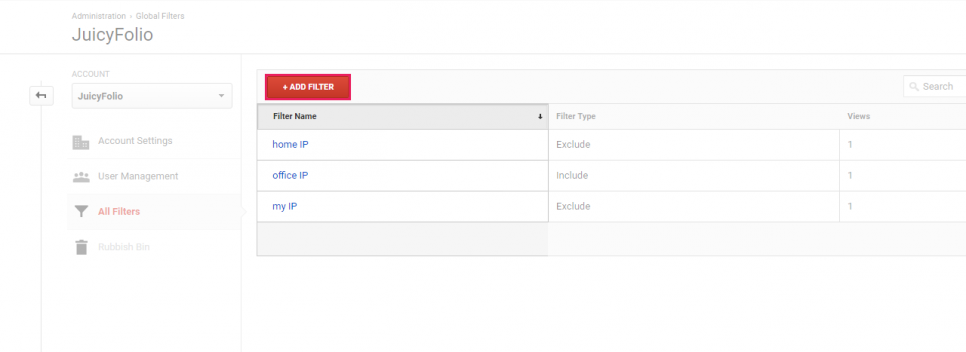
And it's done! All traffic from the computer with the IP you chose will be from now on excluded from the Google Analytics measuring. Also you can use the same process for even more IP addresses.